Don't you hate when you get unwanted/unknown bills from AWS ??
Or maybe your are getting started but you fear to do experiment on AWS just because of fear of getting unknown bills. Right ??
Well... Not anymore, I will tell you a hack you can use to avoid this pothole of getting unwanted bills.
If you don't know how to setup a particular service and the costs embedded with it. Then follow the steps below.
- Go to your root account and then go to IAM .
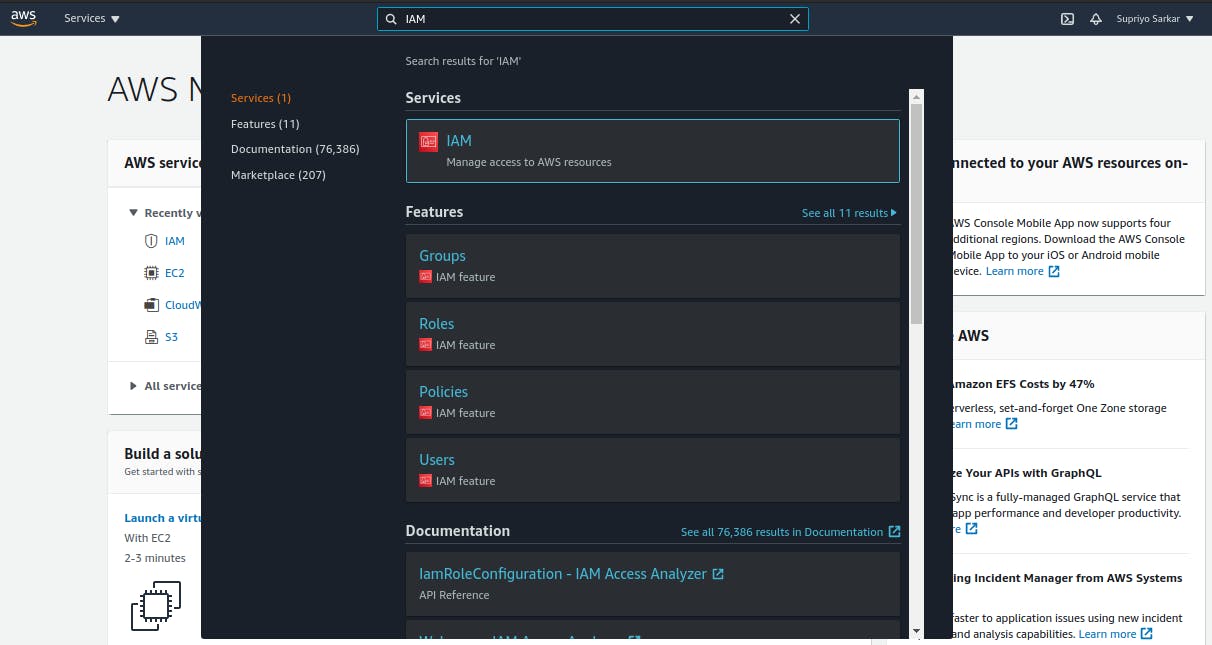
- Then click on Users from left panel (4th option) then click on Add User (blue button) to add a user.
Then create a new user as shown in the photo below.
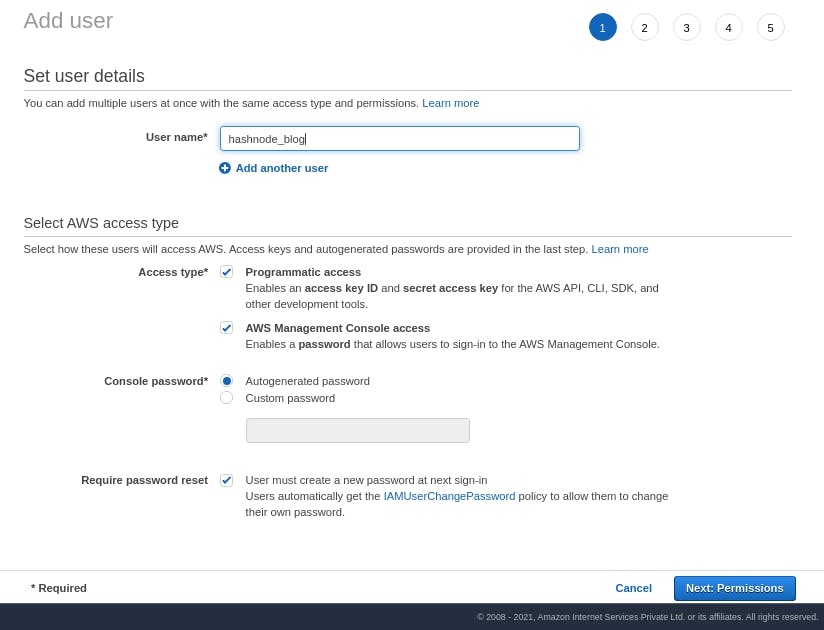
This will auto-generate a password for your new IAM user and upon first login from the newly created user account, it will ask you to reset password and setup your password for that IAM user account.
- Note : It will automatically assign you IAMUserChangePassword so that you can change your password on your first login on the newly created account.
Now click on Next: Permissions
- Now on the set permissions page, expand the Set permissions boundary, Select the create user without a permissions boundary as shown in the picture.
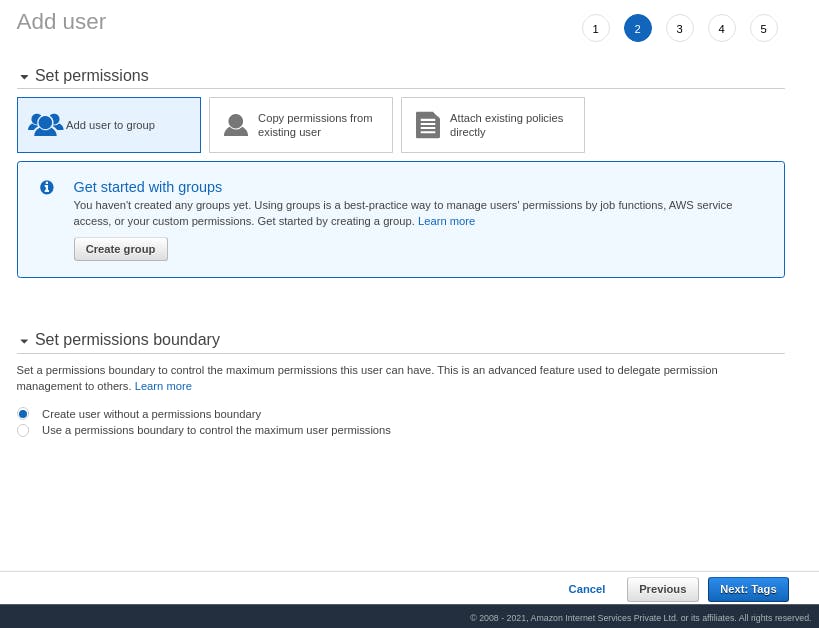
Now click on Next: Tags
- On the Add Tags page you can set tags if you want for yourself. (tags are nothing but description for the IAM user you are creating)
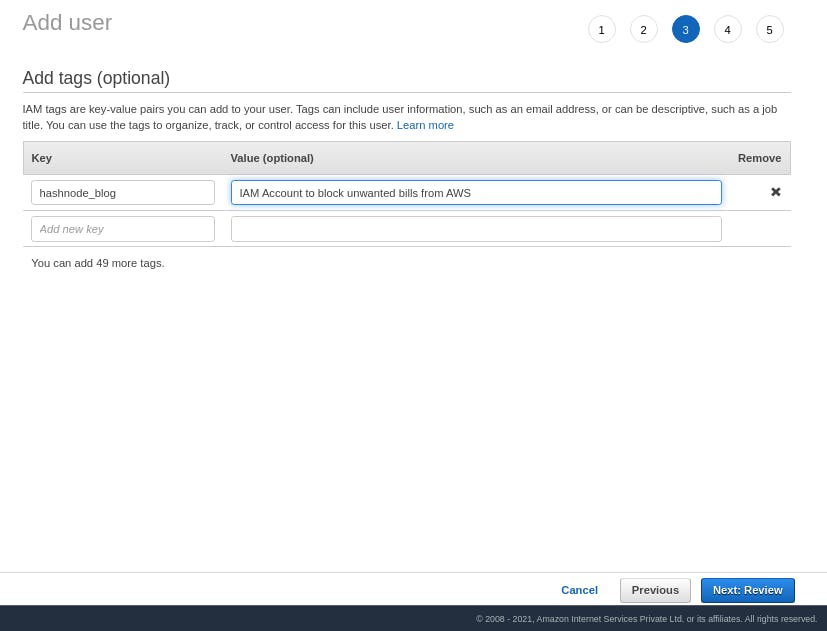
- Note : This is optional .
Now click on Next: Review
- After doing all the previous steps your Review page should look like this as shown the picture below.
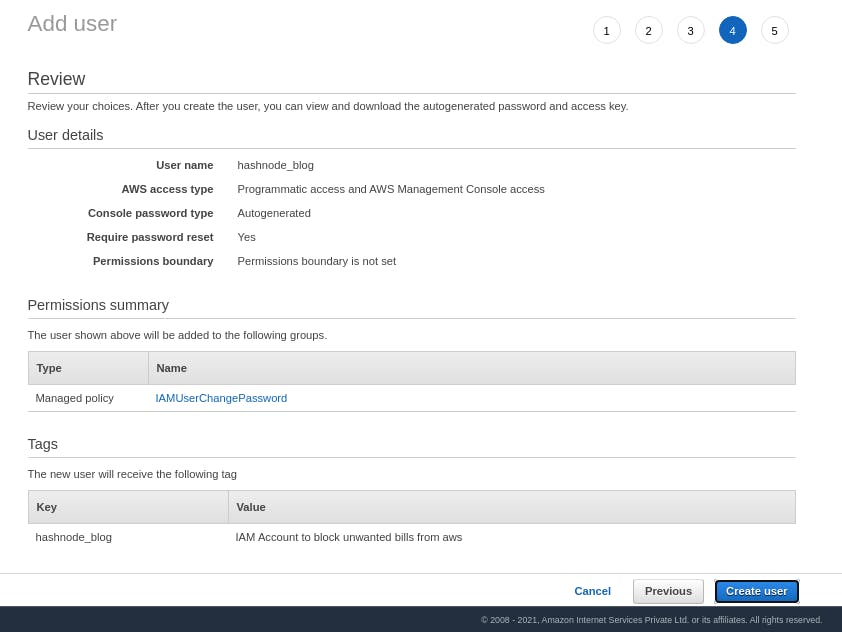
Now click on Create user
- Upon successful user creation you will be greated with a success message and all credentials needed for you login to your new IAM user account. This is how it will look.
So now you can download the Download.csv file. It contains all the credentials you will need to login to the account for the first time.
Also save the AWS management console link. You'll use this link to enter into you IAM user account.
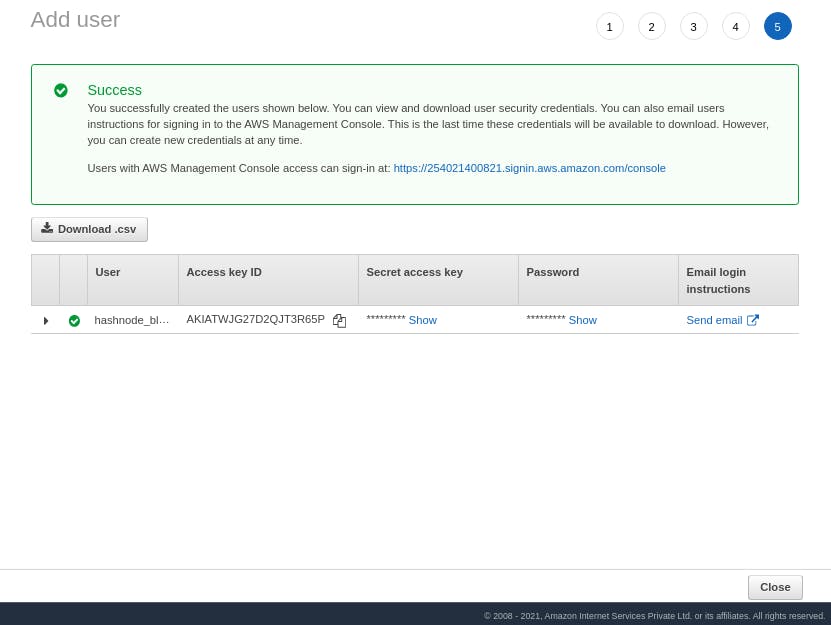
*Note: As you are reading the blog, the IAM user that I created for this blog is deleted by now so that no one can try to access it.
- Now open the login link and you will see a similar picture shown below. In here you setup your own password and enter into the console.
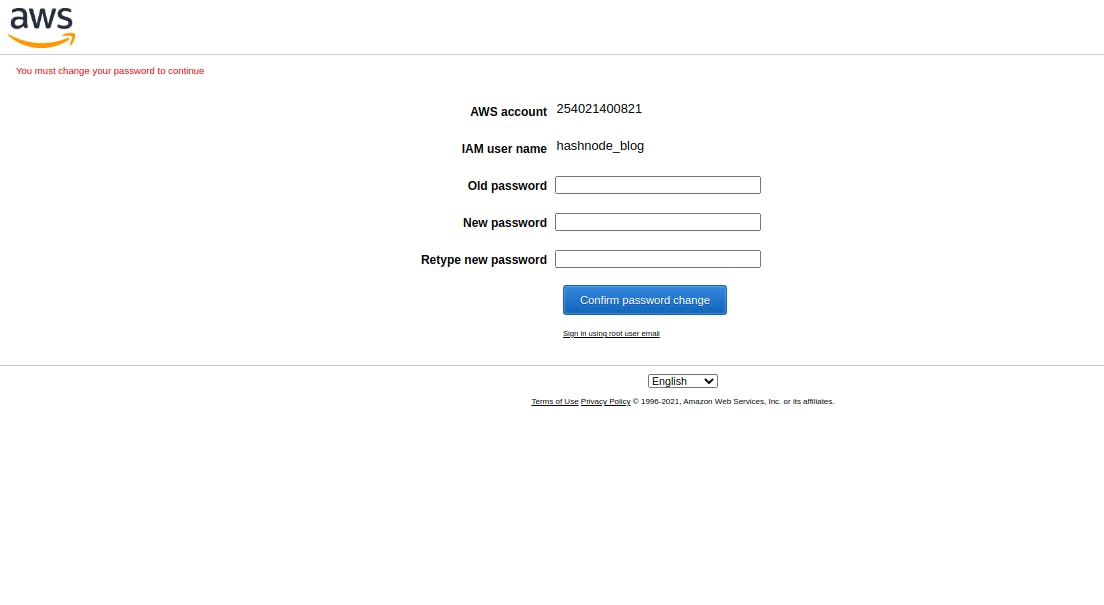
After setting up your password you will enter into your aws console.
- Now in the AWS console, you will see all the services but when you visit any service you will see some errors.
As an example in the picture below I opened the EC2 instance and you can see it already started showing API ERROR
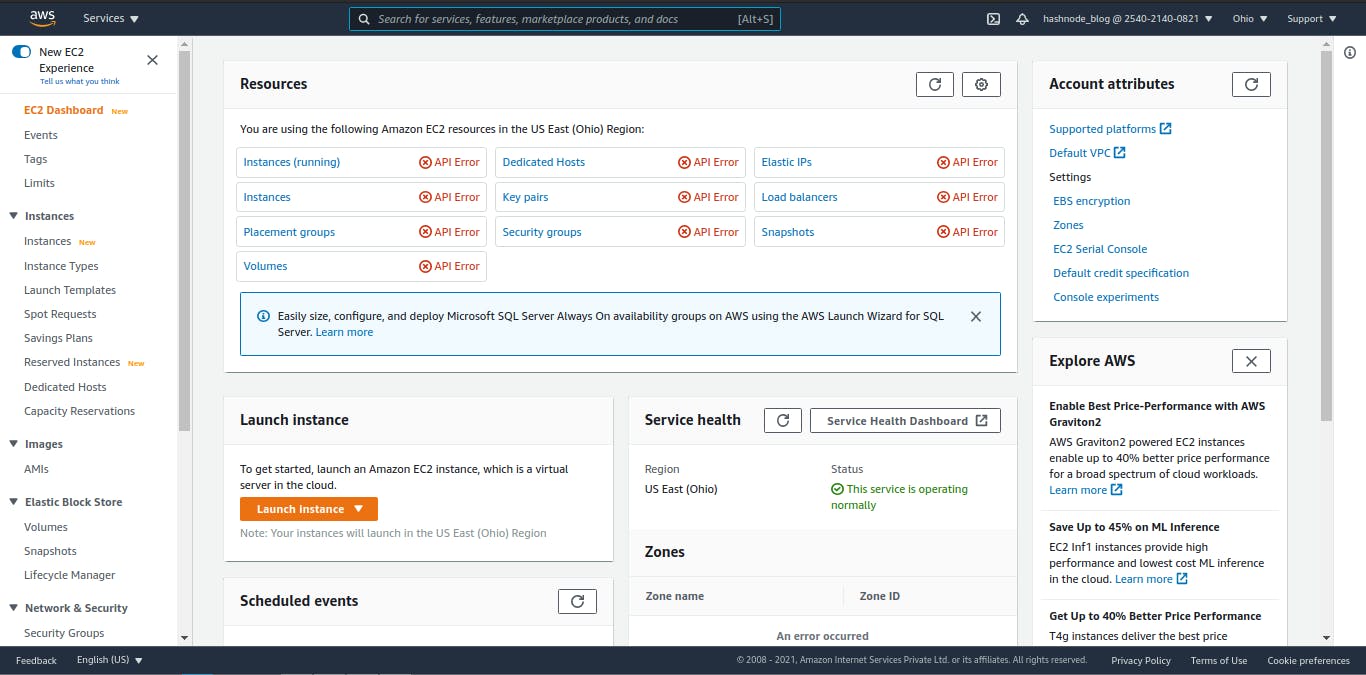
- Even if I try to launch a new EC2 instance, It shows the error as shown in the picture below
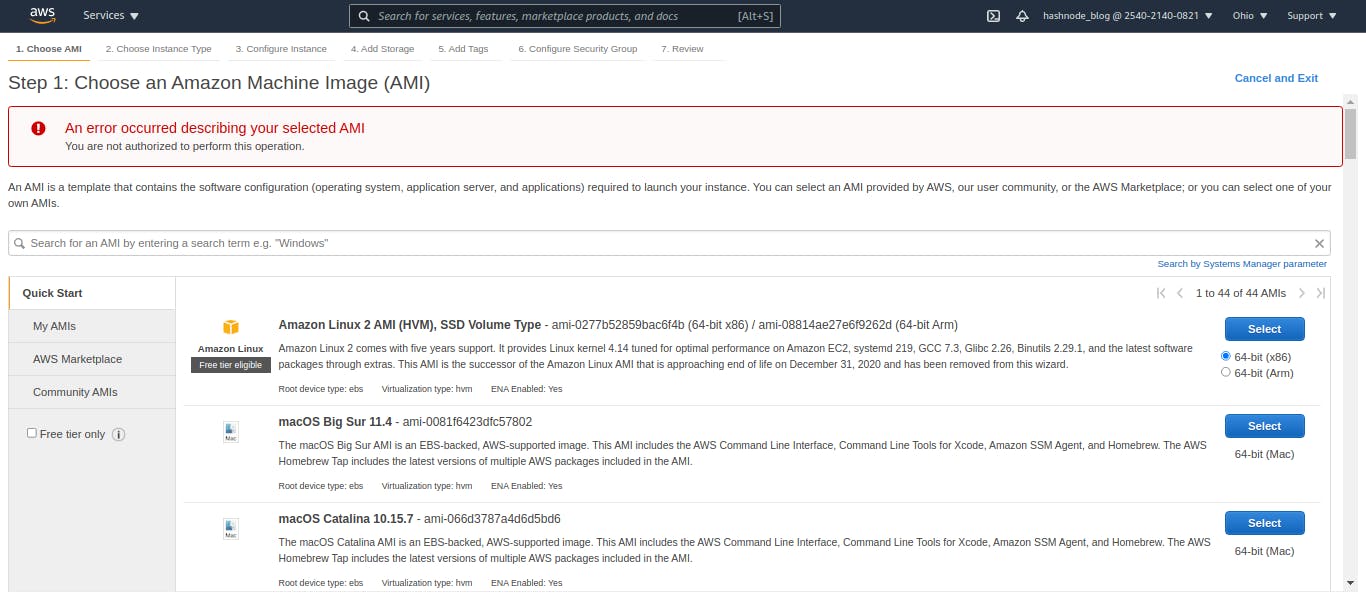
It says I am not authorized to perform this operation.
So, in this way you can figure own for which service you need which permission/roles. And you can allow them accordingly as you go.
This helps a lot when you are starting with AWS and also preparing for AWS certification.
This aslo helps you graps the core knowledge of how aws works behind the scenes.
And by doing this you will be more confident to what to do and what not to do.
Conclusion
If you are still reading this, Thank you :) Please let me know if this blog helped you or not. At the end of the the more hands on you do with AWS the more you learn. AWS is vast but with the right approach you can easily understand the concepts.
You can also follow me to stay updated with the blogs I write and post.
KEEP LEARNING :)
If you want to support me, you can buy me a book or coffe :D