AWS CloudFormation Templates: Because Clicking Buttons is Too Old
Welcome Senpai 🙈! we're going to dive headfirst into the thrilling (and sometimes confusing) world of AWS CloudFormation templates. Trust me, once you get the hang of it, you'll wonder how you ever managed your infrastructure without it. But before we get too far ahead of ourselves, let's break down what a CloudFormation template actually is, and why it's about to become your new best friend. 🥳
What is a CloudFormation Template?
A CloudFormation template is basically a script written in JSON or YAML that describes your AWS resources and how they should be configured. Think of it as the IKEA instruction manual for your cloud infrastructure—minus the confusing diagrams and missing screws. 🛠️
Anatomy of a CloudFormation Template
Alright, let's switch over to our code editor and dissect a CloudFormation template like a high school biology project. 🧬🔬
AWSTemplateFormatVersion: '2010-09-09'
Parameters:
DesiredCapacity:
Description: Desired number of instances
Type: Number
Default: 2
AllowedValues: [1, 2, 3, 4, 5]
RepositoryName:
Description: Name of the ECR repository
Type: String
Mappings:
RegionMap:
us-east-1:
AMI: ami-0ff8a91507f77f867
us-west-2:
AMI: ami-0bdb828fd58c52235
Resources:
MyVPC:
Type: AWS::EC2::VPC
Properties:
CidrBlock: 10.0.0.0/16
Tags:
- Key: Name
Value: MyVPC
Outputs:
VPCId:
Description: The VPC Id
Value: !Ref MyVPC
Export:
Name: MyVPCId
Parameters Section
The parameters section is where your CloudFormation template accepts specific parameters. It's like the part of the RPG game where you get to customize your character. 🎮
Desired Capacity: This parameter allows you to specify the number of instances you want. You can only choose from the allowed values, ensuring no one gets too creative and breaks everything.
Type: Number
Default: 2
Allowed Values: [1, 2, 3, 4, 5]
Repository Name: This parameter is for the name of your ECR repository.
- Type: String
Why Parameters are Cool
Imagine deploying your template and being prompted to fill out these fields. It ensures consistency and helps you avoid common mistakes, like deploying a thousand instances instead of ten. Whoops! 😬
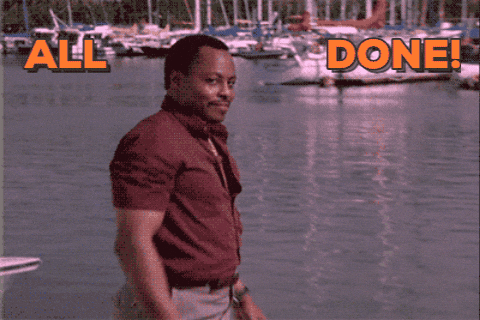
Mappings Section
Mappings are like the look-up tables for your template. They allow you to create different mappings and do lookups into them. For instance, you might want to look up an AMI ID based on the region you're deploying in.
Mappings:
RegionMap:
us-east-1:
AMI: ami-0ff8a91507f77f867
us-west-2:
AMI: ami-0bdb828fd58c52235
Why Mappings are Handy
Mappings make your templates dynamic and adaptable to different environments. Instead of hardcoding values, you can look them up based on conditions like the region. Think of it as your template’s little black book of AWS details. 📒
Resources Section
This is where the magic happens. The resources section is the meat and potatoes of your CloudFormation template. It’s where you define all the AWS resources you want to create.
Resources:
MyVPC:
Type: AWS::EC2::VPC
Properties:
CidrBlock: 10.0.0.0/16
Tags:
- Key: Name
Value: MyVPC
The Ingredients for Your Cloud Infrastructure
Type: This specifies the type of resource you’re creating, in this case, a VPC.
Properties: These are the settings for your resource. For a VPC, this might include the CIDR block and tags.
Example Breakdown:
MyVPC: The logical name of the resource.
Type: AWS::EC2::VPC
Properties: Key-value pairs of configurations. For the VPC, we’re setting a CIDR block and tagging it with a name.
Outputs Section
The outputs section is like the dessert menu of your CloudFormation template. It specifies the information you want to be available after the stack is created. 🍨
Outputs:
VPCId:
Description: The VPC Id
Value: !Ref MyVPC
Export:
Name: MyVPCId
Why Outputs are Sweet
Outputs can provide handy details like the URL of a load balancer or the ID of a VPC. You can also export these outputs to use them in other CloudFormation stacks, making your templates more modular and reusable.

Deploying Your CloudFormation Template
Now, let's deploy our CloudFormation template. Switch over to the AWS Management Console, navigate to CloudFormation, and click "Create Stack". Upload your template file and follow the prompts. 🎢
Step-by-Step Guide:
Upload Your Template: Choose your JSON or YAML file.
Specify Stack Details: Name your stack and fill in the parameter values.
Configure Stack Options: Set tags, IAM roles, and advanced options.
Review and Create: Double-check your settings and click "Create Stack".
Advanced CloudFormation Features
Intrinsic Functions
CloudFormation templates support various intrinsic functions that make your templates even more powerful. Some of the commonly used functions include:
Ref: References a resource in the template.
Value: !Ref MyVPCFn::Sub: Substitutes variables in a string.
Value: !Sub 'arn:aws:s3:::${BucketName}'Fn::Join: Joins a list of values into a single value.
Value: !Join [":", [arn, aws, s3, !Ref BucketName]]
These functions help you build dynamic templates that adapt based on the parameters and conditions you define. It’s like giving your template a brain. 🧠
CloudFormation Best Practices
Modularize Your Templates: Break down large templates into smaller, reusable templates. This makes them easier to manage and debug.
Use Parameters and Mappings: Avoid hardcoding values. Use parameters and mappings to make your templates flexible and reusable.
Leverage Outputs: Use outputs to share information between stacks and simplify your infrastructure setup.
Version Control: Store your templates in a version control system like Git. This helps track changes and collaborate with your team.
Example: Modular Template Structure
AWSTemplateFormatVersion: '2010-09-09'
Description: Root stack
Resources:
NetworkStack:
Type: AWS::CloudFormation::Stack
Properties:
TemplateURL: https://s3.amazonaws.com/mybucket/network.yaml
ApplicationStack:
Type: AWS::CloudFormation::Stack
Properties:
TemplateURL: https://s3.amazonaws.com/mybucket/application.yaml
Gotchas and Common Mistakes
Typos in Resource Types: A common mistake is misspelling the resource type. Always double-check the CloudFormation documentation.
Missing Required Properties: Make sure you include all required properties for your resources. CloudFormation will throw errors if you miss any.
Incorrect Intrinsic Function Usage: Ensure you’re using intrinsic functions correctly. Misusing them can lead to unexpected errors.
Overcomplicating Templates: Keep your templates simple and readable. Overcomplicating them can make debugging a nightmare.
Hands-On Example: Deploying a VPC
Let’s walk through deploying a simple VPC using a CloudFormation template. Here’s the YAML template:
AWSTemplateFormatVersion: '2010-09-09'
Resources:
MyVPC:
Type: AWS::EC2::VPC
Properties:
CidrBlock: 10.0.0.0/16
Tags:
- Key: Name
Value: MyVPC
Outputs:
VPCId:
Description: The VPC Id
Value: !Ref MyVPC
Export:
Name: MyVPCId
Steps to Deploy:
- Save the YAML template
: Name it vpc-template.yaml. 2. Open AWS Management Console: Navigate to CloudFormation. 3. Create Stack: Click "Create Stack" and upload vpc-template.yaml. 4. Specify Stack Name: Name your stack (e.g., MyVPCStack). 5. Review and Create: Review your settings and create the stack.
Once deployed, you can navigate to the Outputs tab and see your VPC ID. You’ve just created a VPC using CloudFormation! 🎉
Wrapping Up
Congratulations, Senpai! You’ve now mastered the basics of AWS CloudFormation templates. You’ve learned how to create parameters, mappings, resources, and outputs. You’ve also deployed a simple VPC and learned about advanced features like intrinsic functions.
Recap
CloudFormation Basics: Parameters, mappings, resources, and outputs.
Advanced Features: Intrinsic functions like Ref, Sub, and Join.
Best Practices: Modularizing templates, using version control, and avoiding common mistakes.
Hands-On Deployment: Creating and deploying a VPC using CloudFormation.
Next Steps
And that's it for this blog. If you enjoyed it (and I know you did), give it a like 👍.
Aaaand....Keep those CloudFormation scripts running and your AWS infrastructure humming! 🌟